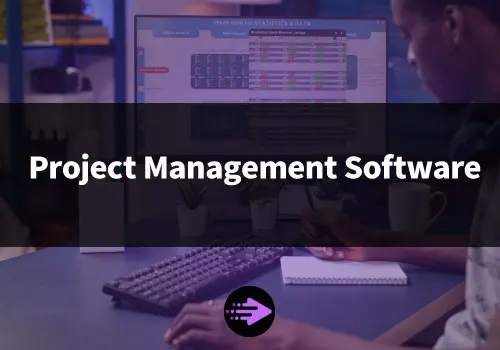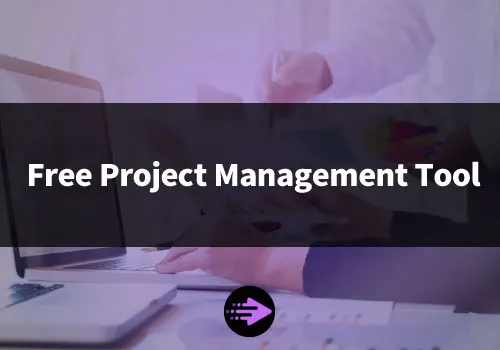Using a project management tool with calendar allows teams to visualize the project schedule, coordinate resources and communicate progress effortlessly. Calendars within these tools help teams see the project timeline at a glance to plan tasks and flag dependencies, block out team member time for meetings and assignments, and highlight critical milestones and deliverables on the project roadmap. They also facilitate communicating schedule changes in real time, tracking actual progress against the original schedule, and identifying risks stemming from delays or changes earlier.
By integrating calendars into the project management tool, teams benefit from features like recurring tasks that automatically populate the schedule, custom views and filters tailored to roles, automatic notifications of changes or upcoming tasks, milestone tracking to gauge progress, and resource management to optimize work allocation.
Together, these capabilities improve alignment, productivity and transparency within the team. When issues do arise, calendars make it easier to discuss mitigation options using the schedule as a shared reference point.
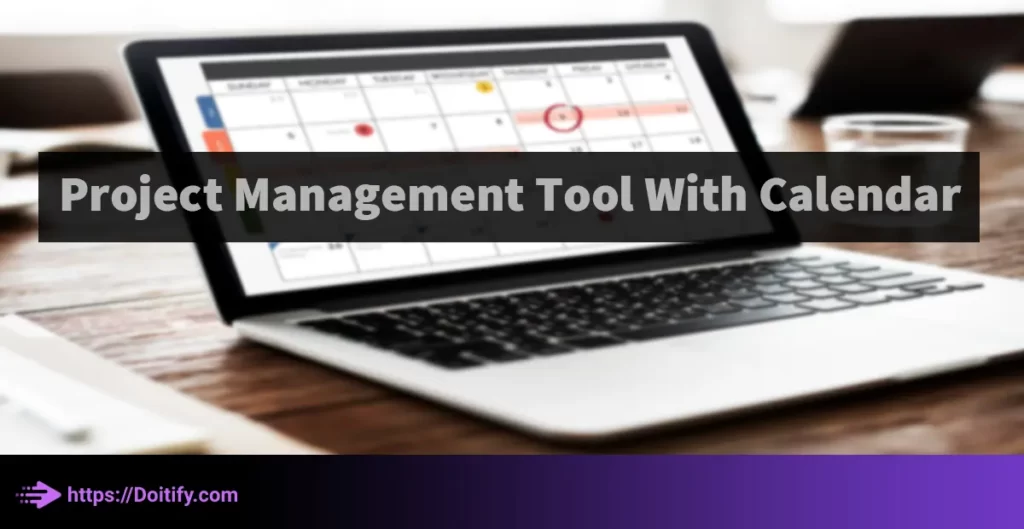
Benefits Of Using Calendar In Project Management Tools
Easy Scheduling
Scheduling and assigning tasks to team members, stakeholders, and resources is made effortless with in project management tools with calendars.
You can:
- Set start and due dates for each task
- Drag and drop tasks to modify schedules quickly
- See an overview of all scheduled items in a single view
- Assign tasks directly to team members from the calendar
- Receive reminder notifications for upcoming tasks and events
This makes it simple to divide up project work, coordinate handoffs between teams, and optimize the project schedule.
Simple Time Tracking
By recording the time spent on each task directly in the calendar, project management tools with calendars streamline time logging and save hours of administrative work.
Features like:
- Track time manually or integrate with a time clock
- Color code tasks by billable/non-billable status
- Set timers for in-progress tasks
- Review time spent against estimates and budgets
- Generate timesheets and reports automatically
make it effortless for teams to track their utilization, bill clients accurately, and improve estimates for future projects. All that time-wasting paperwork is replaced with efficient, real-time time tracking through the calendar interface.
We have been written about Time Tracking Project Management Tool in another article.
Improved Communication
Calendars in project management tools facilitate communication by:
- Sharing the project schedule with all stakeholders
- Highlighting changes to tasks, dates and resources in real time
- Allowing comments on specific calendar items
- Generating automatic notifications and reminders
- Integrating with communication tools like chat and email
Team members, customers, and project contributors always have an up-to-date view of the project they can reference, eliminating confusion and keeping everyone aligned on priorities, deadlines and potential issues.
When schedules change, calendar notifications ensure the right people are informed immediately. This more transparent and collaborative communication results in stronger teamwork, fewer misunderstandings and better outcomes on time and budget.
Increased Productivity
When teams use a project management tool with calendar, productivity gains come from:
- Fewer scheduling conflicts and hassles
- Less time spent on administrative work like timesheets
- Real-time visibility into resource utilization and workload
- Faster identification and resolution of potential issues
- Stronger alignment across teams to minimize delays and redundant work
All of this adds up to less time spent “putting out fires” and more time spent focused on delivering high-value work. Teams can optimize how resources are allocated, coordinate hand-offs seamlessly and clearly communicate priorities.
Ultimately, calendars right within project management workflows help teams avoid miscommunications, inefficiencies and wasted effort that sap productivity. By streamlining scheduling, tracking and communication, calendars maximize the time teams spend moving projects forward.
Color Code Events And Tasks
Color coding events and tasks in the calendar view of your project management tool can:
- Distinguish between types of work or status
- Grab attention and simplify scanning the schedule
- Highlight dependencies and critical paths
- Identify roadblocks and potential issues at a glance
When teams use a project management tool with calendar, productivity gains come from:
- Categories or types of tasks
- Statuses like in progress, blocked, complete
- Team members or departments
- Milestones and deadlines
Typical colors include:
- Red for late, blocked or high priority tasks
- Yellow for in progress
- Green for on track or completed
- Blue for milestones
- Gray for future tasks
Using a consistent color scheme in your project calendar boosts visibility into the schedule, helping your team work more efficiently.3.2 use markdown
Set Repeating Events And Reminders
For recurring tasks and meetings like stand-ups, sprints, and reviews, set repeating events in your project management tool’s calendar. This ensures:
- Tasks happen on the scheduled days
- Team members block out time on their schedules automatically
- Reminders fire at the proper times
You can typically:
- Choose a daily, weekly, monthly or yearly recurrence
- Set an end date for the repetition
- Modify a single recurring event instance without affecting others
For example, you can set:
- Daily stand-ups from 9:00-9:30 AM recurring every weekday
- Weekly sprint demos at 2 PM on Fridays for 4 weeks
- Monthly reporting tasks on the 15th of every month
This makes scheduling repeating elements of your project effortless, freeing your team from having to manually reschedule tasks each time period. Repeating reminders also keep tasks and meetings “top of mind” so they are less likely to be forgotten.
Use Milestones For Key Dates
Setting milestones in your project calendar helps teams track progress against critical due dates, align resources to hit important goals, identify risks to milestone achievement earlier, and improve reporting and forecasting accuracy.
You should mark milestones for major deliverables, goals that must be met, and key decision points. To set up milestones, choose a meaningful name, assign a specific due date, add relevant tasks leading up to the milestone, and flag the milestone in a unique color for visibility.
Milestones let team members quickly gauge the project’s status at a high level: Are we on track to meet this major goal by the due date? What tasks still need to be completed to achieve the milestone? Do we need to adjust resources or schedules?
By marking major progress points as milestones in the calendar, teams can effectively manage toward project success. Milestones anchor the project timeline, keeping the team focused and coordinated as they work towards key objectives.
Tag Tasks To Filter Calendar Views
Applying tags to tasks in the project calendar allows team members to:
- Create customized views showing only relevant information
- Easily navigate to tasks matching specific criteria
- Gain better visibility into workload and priorities
Common ways to tag tasks include:
- By team or department
- By task type (e.g. development, design, logistics)
- By priority level
- By status (e.g. not started, in progress, blocked)
Team members can then filter the calendar view using those tags. For example, they can:
- View only design tasks assigned to them
- See high-priority unstarted tasks across all teams
- Check blocked tasks for quick resolution
This tagging and filtering capability within the project calendar helps team members:
- Focus on the work that matters most
- Avoid information overload
- Find related tasks quickly
- Reduce time spent searching and scanning schedules
By applying tags to classify and organize tasks, calendars become more useful and easier for teams to navigate – maximizing visibility while minimizing effort.
We have been written about Project Management Tools For Freelancers in another article.
Best Project Management Tools with Calendar
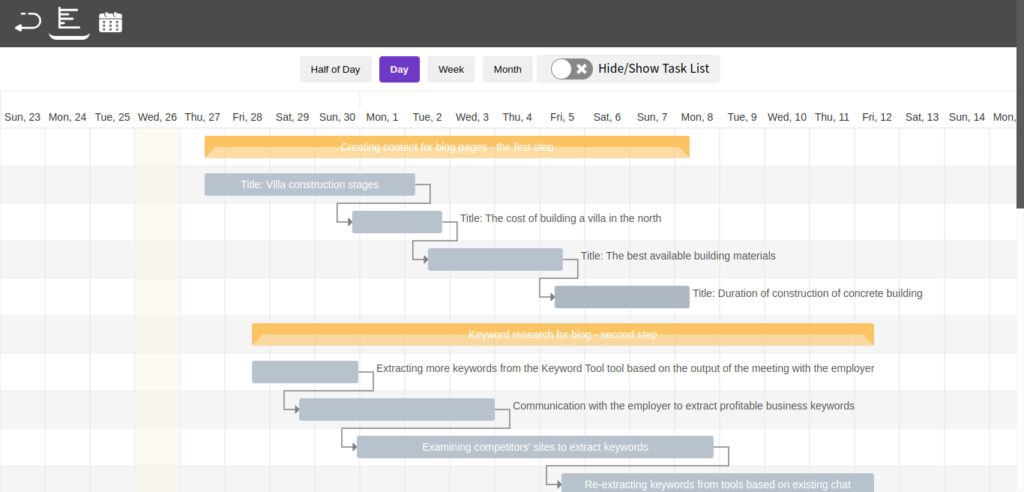
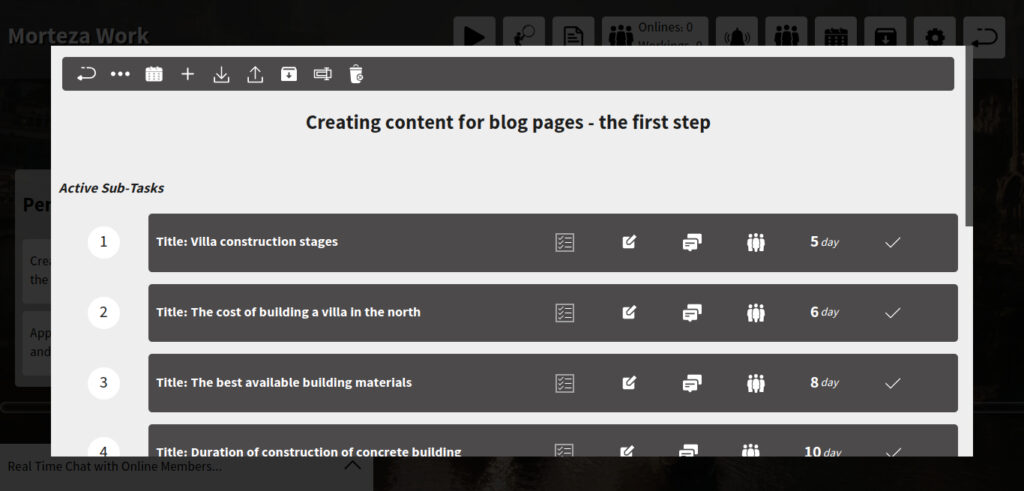
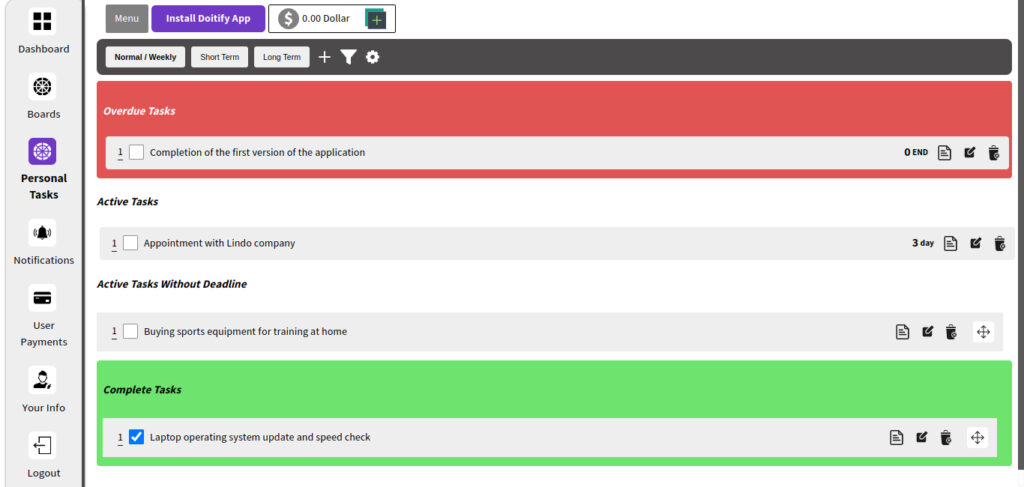

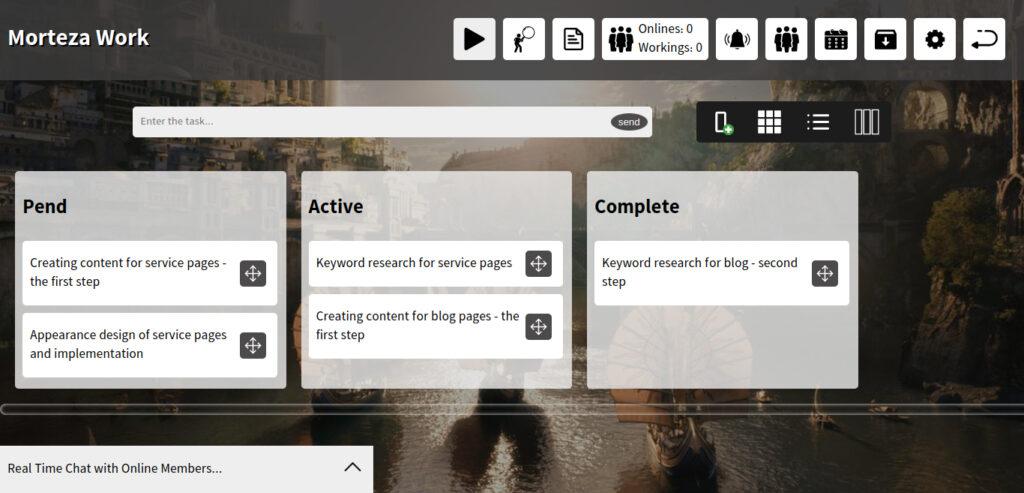
Doitify
Doitify is a project management tool with calendar that helps you stay organized and on track with your projects. It has a variety of features that make it easy to create and manage projects, including a calendar, to-do lists, and task management tools.
The calendar is a great way to keep track of your projects and deadlines. You can create events for each project, and set reminders so you don’t miss any important dates. The to-do lists are also a helpful way to keep track of your tasks. You can create lists for each project, and assign tasks to yourself or others. The task management tools allow you to track the progress of your projects, and see which tasks are due when.
Doitify is a great tool for anyone who wants to stay organized and on track with their projects. It’s easy to use, and it has a variety of features that make it a powerful project management tool. If you’re looking for a way to improve your productivity, Doitify is a great option.
Best For: Doitify is best for small to Large-sized businesses and remote teams. It is a cloud-based software that can be accessed from anywhere with an internet connection.
Platforms: as Web app for all platforms.
Doitify Pricing
- Free plan: The free plan includes all features, but is limited to 5 members and 5 MB of space.
- Premium plan: The premium plan costs $0.50 per month per member and includes unlimited space.
Doitify Pros
- Global Quality: The ability to compete with the best foreign project management software.
- Free Plan: All features of the software are free, with the option to pay for additional storage and users.
- Remote Team Management: The ability to communicate and monitor the performance of remote employees.
- Different Management Systems: Support for Agile, Scrum, and other management systems.
- Online Time Tracking: The ability to track and save the online time of employees.
- Screen Sharing: The ability for admins to view the screens of working employees.
- Daily Work Reports: Daily reports of employee work for better team and project control.
- User Performance Tracking: The ability to track user performance in specific time periods.
- Advanced Subtasks: The ability to create advanced subtasks with start and end times.
- Quality Control: Consideration of quality control managers for subtasks.
- Dedicated Chat: Chat capabilities for each subtask.
- User Roles: The ability to assign roles and rules for users.
- Checklists: The ability to create checklists for each task and subtask.
- Subtask Status: The ability to set statuses for each subtask.
- Import/Export: The ability to import and export subtasks.
- Gantt Chart and Calendar: The inclusion of a Gantt chart and calendar in the free version.
- Language Support: Support for right-to-left languages such as Chinese.
- Regular Updates: Regular updates to add new features and improve functionality.
- Pricing: Fair prices and the ability to create a portal for dollar currencies.
Doitify Cons
- Limitations of the Free Version: While Doitify offers a free version, it has limitations on the number of members and storage space. This may not be sufficient for larger teams or projects, and upgrading to a paid version may be necessary.
- Internet Connection Required: Doitify is an online platform, which means that an internet connection is required to use it. This may be a problem for teams with poor or unreliable internet connections.
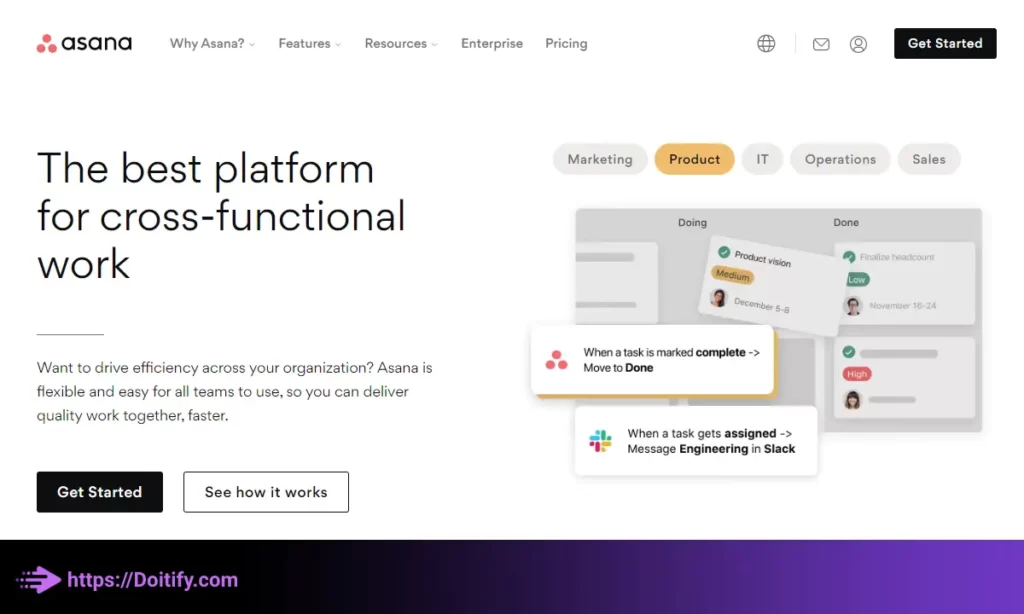
Asana
Asana’s calendar gives teams a task-based view of the project timeline. Repeating tasks, milestones and due dates keep teams aligned on key dates, while automatic notifications ensure teams are updated on changes in real time. Resource allocation and time tracking features in the calendar help optimize team utilization and measure progress against budgets.
Best for: Medium to large teams who need a robust project management tool.
Platforms: web, iOS, and Android.
Asana Pricing
- Free trial available for 14 days.
- Paid plans start at $8 per user per month.
Asana Pros
- Simple, easy-to-read calendar view
- Strong resource management and time tracking capabilities
- Tight integration with Gantt charts and kanban boards
Asana Cons
- Limited ability to customize calendar view
- No recurring meetings/events
Asana Features
- Kanban-style calendar view
- Repeating tasks
- Milestones
- Due dates and reminders
- Automatic notifications
- Resource allocation
- Time tracking
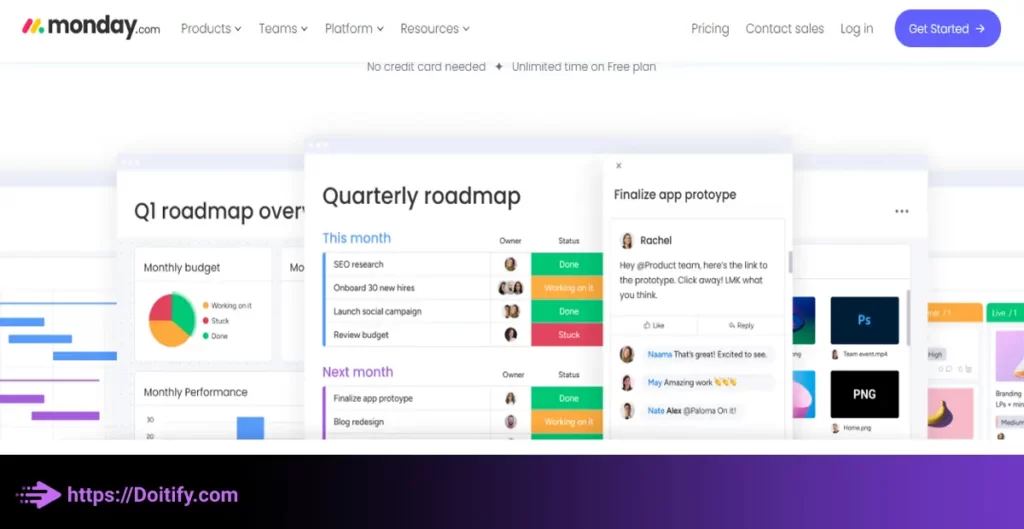
Monday.com
Monday.com is a project management tool with calendar that offers both Gantt chart and traditional calendar views, giving teams flexibility in how they visualize the project timeline. Recurring events, color codes and automatic notifications help keep teams synchronized on tasks and deadlines. Milestones, time tracking and automatic notifications provide valuable insights into progress.
Monday.com’s flexibility in visualizing projects through Gantt charts and calendars, along with automatic notifications, make it a great fit for medium-sized teams that value adaptability.
Best for: Small to large teams who want a customizable project management tool with time tracking features.
Platforms: web, iOS, and Android.
Monday.com Pricing
- Free trial available for 14 days.
- Paid plans start at $8 per user per month.
Monday.com Pros
- Highly customizable views and boards
- Intuitive interface that’s easy to learn
- Strong automatic notifications
Monday.com Cons
Option to track time can be unclear for some users
Monday.com Features
- Gantt chart and calendar views
- Recurring events and meetings
- Customizable color codes
- Milestones
- Automatic notifications
- Time tracking
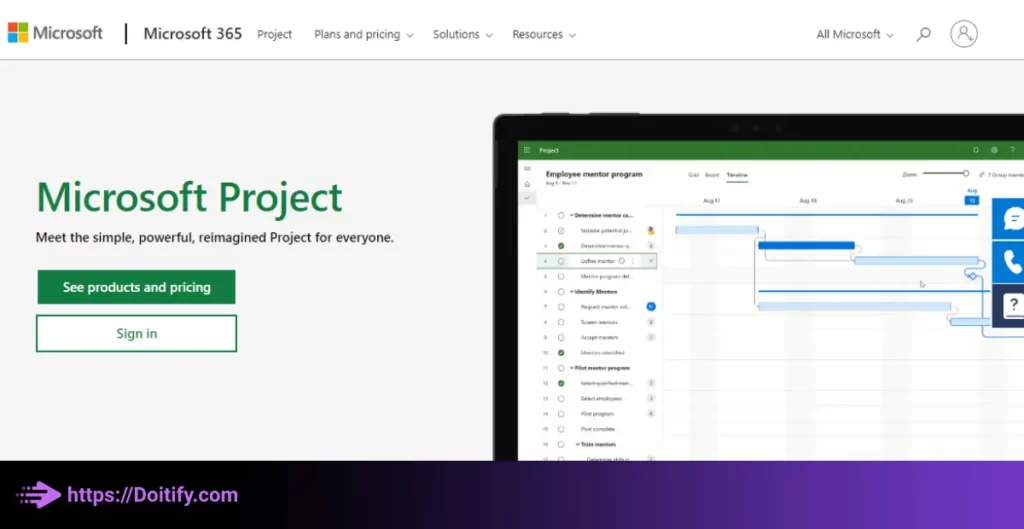
Microsoft Project
Microsoft Project is project management tool with calendar that offers Gantt chart and calendar views, along with features tuned for more complex projects. Recurring tasks, advanced custom fields and filters give projects managers control over how information is organized and displayed. Features like resource management, timesheet approval and robust milestone tracking provide the insights and controls needed to manage larger budgets and teams.
Microsoft Project is best for large enterprises and organizations managing complex projects that require high-level budget, resource and milestone tracking and reporting. The inclusion of Gantt charts and calendars give teams flexibility in visualizing the project.
Best for: Medium to lzfgarge organizations that have complex project management needs.
Platforms: Web, Desktop, as Teams and Planner App for Mobile
Microsoft Project Pricing
- Standard: For small teams, it costs $7/user per month and offers basic features.
- Professional: For medium-sized teams, it costs $10/user per month and offers enhanced reporting, custom fields and views.
- Premium: For large enterprises, it offers the most features and capabilities along with 24/7 support. Pricing is customized based on business needs.
Microsoft Project Pros
- Suited for complex projects with many tasks and resources
- Advanced milestone capabilities
- Robust resource management and time tracking features
Microsoft Project Cons
- Steeper learning curve than some competitors
- Costs more for full capabilities
Microsoft Project Features
- Gantt chart and calendar views
- Recurring tasks and meetings
- Custom fields and filters
- Advanced milestones
- Resource management
- Timesheet approval
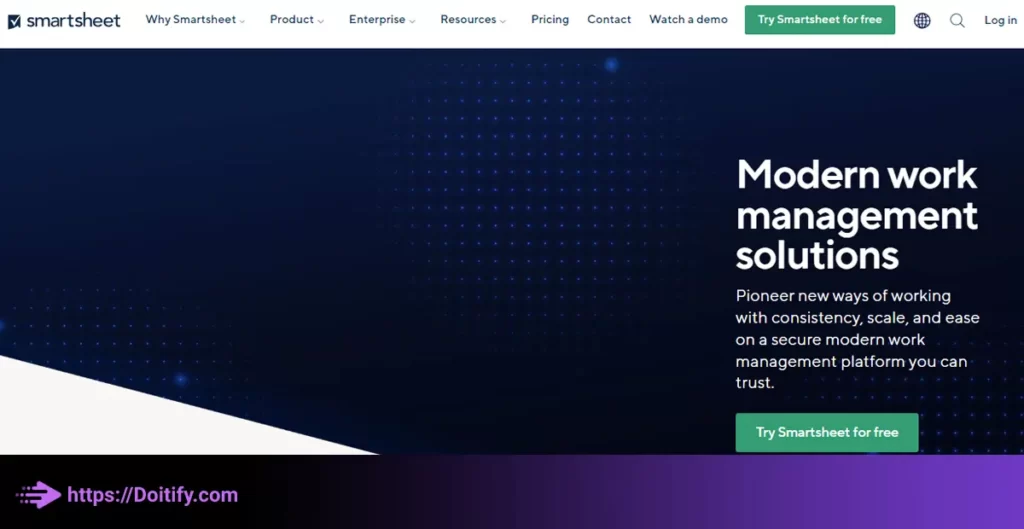
Smartsheet
Smartsheet’s Gantt chart and calendar views provide a clear visual timeline of the project. Repeating tasks and milestones let teams track recurring work items and key dates. Flexible views, notifications, and resource management capabilities give teams full visibility and control over the project schedule. The timer feature within the calendar facilitates simple time tracking.
Smartsheet provides enough basic functionality to satisfy most teams through its mix of Gantt chart and calendar views. The ability to filter and customize views makes Smartsheet a good fit for agile teams that value adaptability.
Best for: Collaborative work management for teams.
Platforms: Web app and mobile app
Smartsheet Pricing
- Free plan for up to 3 users
- paid plans start at $12/user/month.
Smartsheet Pros
- Highly customizable views via filters and columns
- Intuitive interface for non-technical users
- Good balance of simplicity and features
Smartsheet Cons
- Some limitations with notifications and reminders
- lacks sophisticated time tracking
Smartsheet Features
- Gantt chart and calendar views
- Repeating tasks and milestones
- Notifications and reminders
- Resource management
- Timer feature for time tracking
- Ability to customize and filter views
We have been written about Enterprise Project Management Tools in another article.
Tools Comparison
| Tool | Doitify | Asana | Monday.com | Microsoft Project | Smartsheet |
| Views | Kanban and Calendar | Kanban and Calendar | Gantt Chart and Calendar | Gantt Chart and Calendar | Gantt Chart and Calendar |
| Recurring Tasks | ✔ | ✔ | ✔ | ✔ | ✔ |
| Recurring Meetings | ✔ | ❌ | ✔ | ✔ | ❌ |
| Milestones | ✔ | ✔ | ✔ | ✔ | ✔ |
| Time Tracking | ✔ | ✔ | ✔ | ✔ | ✔ |
| Notifications | ✔ | ✔ | ✔ | ✔ | ✔ |
| Resource Management | ✔ | ✔ | ✔ | ✔ | ✔ |
| Suitable for | Small to Large teams | Small to medium teams | Medium teams | Large teams and enterprises | Medium teams |
As shown in the comparison table:
- Doitify provide more utilities at better cost.
- Asana focuses on flexibility through its calendar view
- Monday.com offers customizable views for medium teams
- Microsoft Project provides advanced features for large teams
- Smartsheet balances simplicity and features for agile teams through customizable views
While all four tools provide basic calendar functionality, they differ in complexity, customization options and suitability for teams of various sizes. Organizations must evaluate which mix of views, features and controls best match their project management needs.
We have been written about Project Management Tool For Teams in another article.
Recommendation
Based on the features compared, my recommendation would be Doitify.com for this project. Reasons include:
- The ability to visualize the project timeline through both a Gantt chart and calendar view will be useful for planning and communication.
- The high level of customization will allow the calendar to be tailored to the specific needs of this project and team.
- Automatic notifications and reminders will help ensure tasks are completed on time and milestones are met.
- Resource management features will facilitate optimizing team workload and scheduling.
- The intuitive interface and visual nature of Monday.com make it easy for team members to learn and start using quickly.
Doitify.com strikes a good balance for a medium-sized team, offering enough features and controls without becoming overly complex. The ability to customize the calendar through color codes, tags and filters will help maximize its value for planning and communication.
Overall, Doitify.com seems like the best fit based on its:
- Flexible yet focused calendar functionalities
- Support for tracking milestones and repeats
- Medium level of complexity that does not overwhelm a team this size
- Visual and customizable interfaces that maximize transparency and utility
However, any of the tools compared would likely work reasonably well with proper configuration – so organizational needs and preferences should also be considered during evaluation and selection.
We have been written about Free Project Management Tools in another article.
Conclusion
In conclusion, a calendar embedded within a full-featured project management tool can be invaluable for planning projects, coordinating teams, and optimizing project execution. Calendars provide a visual timeline that enhances transparency, communication and productivity when used properly.
Leveraging features like recurring tasks, milestones, custom views and notifications, project calendars can become transformed from simple planners into powerful insights engines. When combined with resource management, time tracking and communication features, calendars unlock even greater value by contextualizing progress within budgets, workloads and stakeholder needs.
However, choosing the right project management tool with calendar making the most of its calendar functionalities requires understanding team and organizational requirements. Simple tools with focused calendars may suffice for some, while others benefit from more complex features and controls.
The most important thing is utilizing the project calendar – filling it with relevant information, updating it frequently, and sharing it with stakeholders. When used as a central hub for planning and communication, calendars in project management tools can dramatically improve clarity, coordination and outcomes across the entire project lifecycle.
FAQs
What type of information should I include in a project calendar?
You should include all key project dates and deliverables in the calendar, such as:
Task start and end dates
Milestone due dates
Recurring task frequencies
Meetings and appointments
Dependency relationships between tasks
Resources allocated to tasks
Billable or non-billable status of tasks
Task progress updates
How often should I update the project calendar?
You should update the project calendar:
Whenever the schedule changes substantially
Whenever new tasks are added
Whenever milestones are reached or adjusted
Whenever dependencies between tasks are updated
Should I share my project calendar with stakeholders?
Yes! Sharing your project calendar with stakeholders creates transparency and keeps everyone aligned on the project schedule. This includes:
Customers so they know what to expect and when
Team members so they’re on the same page
Contributors or partners involved in the project
Management so they can track progress against timelines and budgets
How can I resolve scheduling conflicts using the project calendar?
When scheduling conflicts arise in the project calendar:
Identify which tasks are actually dependent on each other
Adjust the start or end date of one task to remove the conflict
Reschedule one or both tasks to alternative dates that work
Re-allocate resources to different tasks to open up capacity
Check if the length of a task needs to be adjusted based on new information